Mobysign is completely free of charge. No hidden cost! Other apps often bring a fee made by your bank, for example at every charge when payments are executed via SDD. Mobysign doesn’t have any fee, directly or indirectly, for the consumer
On websites, portals, e-commerce platforms, apps, home and mobile banking systems, points of sales, digital signature and digital identities services affiliated.
On Android smartphones and tablets (from version 2.3).
On iPhone and iPad with iOS 8 or higher.
On BlackBerry from version 5.1 to 7.6.
You have the choice if your smartphone has got a fingerprint reader. Otherwise you can choose your PIN.
If you choose to use the fingerprint and try to add or modify the set of fingerprints recognized by your smartphone/tablet, this device interprets this as a suspicious operation and locks the app use for your safety. For the same reason, if you chose to use the fingerprint for Mobysign, don’t change the way the smartphone display unlocks. During Mobysign registration, the user receives advice about that.
Yes, you can, as long as the device has got a fingerprint reader, and not too many unsuccessful attempts to authenticate occurred, and you are not in cases of the previous point. You can move from fingerprint to PIN and then change the set of recognized fingerprints or the way you unlock the display. Then you can switch from PIN to fingerprint again.
Mobysign never transmits this information to the network (Mobysign and its systems do not even know these data). PINs and fingerprints are only known to you. Be careful not to reveal your PIN to anyone and make sure others do not look at you when you type it. In any case Mobysign changes the position of the buttons at each operation to prevent anyone from interpreting your PIN while watching you typing.
The PIN or fingerprint is used to unlock a signature of the single transaction using the same mechanism as the smart cards: the signature is sent to the Mobysign servers which, thanks to the technology of Public Key Infrastructure (PKI) technology, is associated with the correct user and the correct transaction. This technology is internationally classified as the safest. Mobysign has brought it into the mobile, available to everyone, without bulky readers to install.
No, you can start any operation on any device or medium such as a web page on a PC, tablet, app or browser or the same smartphone, supermarket or point of sale, or ATM. In any case, you will receive a popup on your smartphone pending your confirmation.
As soon as you register, you can start immediately! No wait at all! Also for credit/debit cards and other payment methods, you can start using just after registering them. Payment methods registration takes just you a few minutes!
Mobysign is PCI certified and patented for the highest level of security. Your data is secure on Mobysign servers, so when purchasing you don’t transmit your card data over the network. Every purchase is explicitly confirmed by you with your PIN or fingerprint. Secure Mobysign servers transmit your card numbers only to the merchant banks (not to the merchant) you are buying from and only for that single purchase.
No, you can associate more cards. You can always confirm your payments with only your fingerprint or a single PIN valid for all your cards, as you chose when registering.
Each payment is authorized exclusively by you. You must remember the PIN if you chose it during your registration or use your fingerprint. Mobysign does not have any information about your PIN or fingerprint. This information is confined to your smartphone just when using and is not transmitted to anyone, even mobysign.
No fear, you can delete your account and data at https://ri.mobysign.com/account_disable.jsp
- enter the account section
- choose the disable user option
- enter the required data (they have been sent to your email address upon registration)
Anyway no one can work instead of you without your PIN or fingerprint.
To sign up again on another smartphone, you can follow the instructions that will be provided during the registration procedure.
If you are registered with services that require an activation code, please contact their support center to find out how to get it again
You must register again and delete the old data as in the previous step.
It’s a set of data which identifies your shipping and invoicing data. You can create different private and business profiles. Each profile can have a default payment method. Before you can confirm a payment, you can choose the profile to pay with, by swiping one or more times on the grey rectangle that contains operation data: in this way you can switch to another profile.
If you choose a business profile and the merchant has subscribed to the billing service, you will receive an electronic invoice on your smartphone, email account and your fiscal accountant will receive by email immediately as well.
Yes, you can; once you choose the profile you wish to complete the operation, just click on the payment method displayed and choose another one among others which will be displayed
No, you are not: you can modify them on the arrival of the popup when using the relevant profile, only for that payment or, if you wish, update the profile based on the new data as default data.
The green QRcode is useful to complete the user registration for a service that has issued it instead of an activation code.
The black QRcode is used to log in or pay or confirm operation in general.
If the QRcode is displayed out of your smartphone, such as on a PC or till, you can read it by opening Mobysign app and clicking on the main Mobysign view on the button representing a QRcode.
If your QRcode is on another app or browser, but on the same smartphone where you’ve installed Mobysign app, you just have to tap.
In any case you will receive a popup with operation information to confirm: verify and compare it with information readable under the QRcode; if it is the same, you can confirm.
The barcode is your identifier, which applies to all points of sales which have this mobysign mode enabled. You can let a reader scan your barcode, and you will see a popup with the purchase details to confirm. Verify and if they are correct you can confirm.
Some merchants and partners issue a specific barcode on the second sheet of the main view during the specific registration of their services. With these barcodes you are allowed to use their exclusive services, loyalties, loyalty points and special offers. You can use the specific barcodes to be scanned by a reader at points of sales, instead of your main barcode.
Sure, you can follow the import procedure present in the second sheet of the main view and have all of your loyalty cards in Mobysign app always with you
An affiliate service can send you a popup such as a payment or document signing request. If information on the popup you can confirm, otherwise, as always, please directly contact the affiliate service for clarification.
You can show the cross merchant or the loyalty barcode; when you say to the waiter that you’ve finished, you’ll get the popup. Otherwise, when you wish the bill, read the QRcode at the table and you’ll receive it on your popup to confirm and pay.
You’ll find on your device by clicking the button representing coins (for the history of payments), the button representing a key (for the history of logins, bank withdrawals and confirmations in general), the button representing a pen signing (for the history of signing documents). You also receive one or more emails at every operation.
Fast registration… and immediately pay, login and sign with Mobysign!
It does not matter whether you are online or in a point of sale, which is the device you start from. In any case, a popup will appear on your smartphone requiring your confirmation … just a second to log in, pay, sign … Watch tutorials and learn how to use Mobysign in a few simple movies.